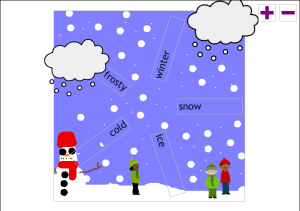So…here goes with my second post of the day – I must be mad. I did, however, promise a few people I would share a few of my bonkers ideas for using Angry Birds as a basis for learning in the classroom. I’m sure many of you have some ideas of your own to go with this topic and I have a few friends who have already been using Angry Birds activities as a way of engaging pupils in the classroom. Now not all of these ideas are ICT based but I promised I would share them so…here we go…

First the mad part. I was sitting on the train the other day with my ipad and I saw a mum bring out some home made toys for her little one. Simple felt balls, about 6 cms across, (created as shown above) with little eyes and extras on. I thought how that would make a lovely idea for a school fete or similar and made a note of it. Then she brought out a blue one that looked just like an Angry Bird – my mind went into overdrive. My initial idea was to get pupils to create them (or, possibly a friendly adult) and stuff them with a set weight of kapok so they could be used in maths for weighing/comparing/measuring. Maybe sort them so that the black one weighs twice as much as the red one which weights twice as much as the blue ones (if you know what I mean). After this, mind still in overdrive mode, I thought about creating a separate set of blue ones which had three mini blue ones inside – for times tables work or counting (but I realise this might be pushing things a little too far…). Of course, if money is no object, you could always purchase a complete set of Angry Birds plush toys but I doubt many school budgets would stretch to them!

Let’s move onto my next batch of mad ideas then. After maths I moved onto science. How about using the little blighters you’ve just made for maths in a lesson on forces, complete with giant catapult. Too dangerous? Well it’s just an idea. Coming back down to earth with a bump (!!!! – sorry, couldn’t resist) why not use autoshapes, or another shape drawing program, to create your own Angry Birds? They could be as simple or complicated as you like. The one above is fairly straightforward – I bet the pupils could come up with something better. Another ICT idea I came up with involved the use of 2DIY (or maybe even 2DIY 3D if you have access to Purple Mash): creating games based on the Angry Birds story and characters. Maybe a journey game where the birds have to sneak past the pigs. Or a collection game for finding golden eggs. Again – the children are bound to come up with much better ideas.

And so to my final few ideas for today (and, I’m warning you, I have loads more): let’s link to literacy. If there are pupils who are really familiar with the game they could hone their instruction writing skills by creating walkthroughs for other children to follow. I think this would be a lovely exercise that could involve some really obvious peer assessment. I also think that the initial introduction to the game would make an interesting story starter and, if you want to get really into it, why not get pupils to storyboard and create their own game trailers, similar to the one seen here? I bet they come up with some corkers!
 You might like to create some mosaic style images: poppies (any sort of flower really) are a particularly good subject for this – you just need to find the right images. Andrea mosaic would be my tool of choice and there’s a bit more information about that here (including a poppy themed example). You could also try your hand at one of the art activities here or maybe create a stained glass or texture style image: all fabulous ideas in their own way. But what I really thought you might like was another quick clip art tutorial showing how to make simple poppy images using Autoshapes. So that’s what you’re getting…
You might like to create some mosaic style images: poppies (any sort of flower really) are a particularly good subject for this – you just need to find the right images. Andrea mosaic would be my tool of choice and there’s a bit more information about that here (including a poppy themed example). You could also try your hand at one of the art activities here or maybe create a stained glass or texture style image: all fabulous ideas in their own way. But what I really thought you might like was another quick clip art tutorial showing how to make simple poppy images using Autoshapes. So that’s what you’re getting…