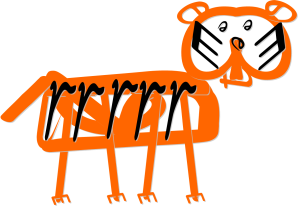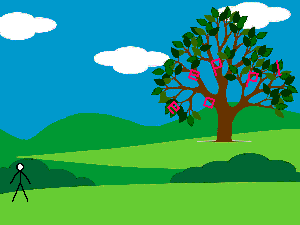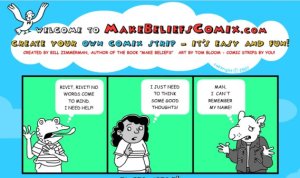I thought over the next few blog posts I’d revisit a few old ideas that maybe some of you hadn’t seen before and I’m going to start with a few fun activities linked to words and spelling. Some of these activities would be simple to implement in the classroom and some take a little more time and effort but all of them would be useful to use in a literacy session. I’m also going to add some links to useful web activities you may not have seen before – hopefully there’ll be something for everyone. And we’ll start with the picture above. This was created just by collecting lots of different styles of lettering from the internet – there’s plenty of it around and you could print out a whole load of different letters onto card (or use them digitally) to put a bit more pizazz into your letter cards. Let’s face it – they look a little bit more appealing than a set of plain cards with Sassoon Infant or Comic Sans letters on them. Of course their jazzy nature isn’t going to suit everyone (it’s possibly not the best idea for pupils with dyslexia) but it does look rather nice (might look good on displays too). A similar idea can be found online at Iconscrabble: a simple but effective website that might appeal to older pupils.
I thought over the next few blog posts I’d revisit a few old ideas that maybe some of you hadn’t seen before and I’m going to start with a few fun activities linked to words and spelling. Some of these activities would be simple to implement in the classroom and some take a little more time and effort but all of them would be useful to use in a literacy session. I’m also going to add some links to useful web activities you may not have seen before – hopefully there’ll be something for everyone. And we’ll start with the picture above. This was created just by collecting lots of different styles of lettering from the internet – there’s plenty of it around and you could print out a whole load of different letters onto card (or use them digitally) to put a bit more pizazz into your letter cards. Let’s face it – they look a little bit more appealing than a set of plain cards with Sassoon Infant or Comic Sans letters on them. Of course their jazzy nature isn’t going to suit everyone (it’s possibly not the best idea for pupils with dyslexia) but it does look rather nice (might look good on displays too). A similar idea can be found online at Iconscrabble: a simple but effective website that might appeal to older pupils.
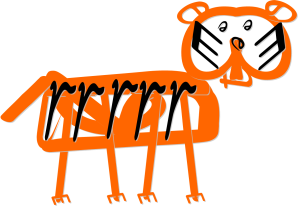
Now one of the first ideas I ever posted on this blog was about creating pictures using the letters of what you wanted the picture to be of. It was inspired by the website Bembo’s Zoo and I focused on animals because I was trying it out with one of my grandchildren. I still think it’s a fabulous idea that could be used with pupils of all ages: the designs could be as simple or as complex as you wanted. If you want to make the images more interesting download a few cool fonts – there are plenty of free, funky ones available on the internet.

There’s lots of fun to be had with onomatopoeia, calligrams and mnemonics and it might be nice, particularly if you pupils are keeping spelling journals to help them remember words they have difficulty with, to let pupils make their own. Onomatopoeia pictures can easily be made digitally using clip art, or computer generated, art plus text and are especially useful if they are personal as this will help the child remember them. Calligrams, or tactile words as I’ve also heard them described, can be made really easily: you can either use a range of decorative fonts to help support the word meaning, as seen here, or try out the method explained here. I’m sure the children will enjoy it. When it comes to mnemonics I always think these work far better when they’re personal to the child, and they always come up with great ones. Once they’ve come up with their mnemonic they could try and illustrate it in the same way as with onomatopoeia: using clip art or computer generated graphics. After all – why not?
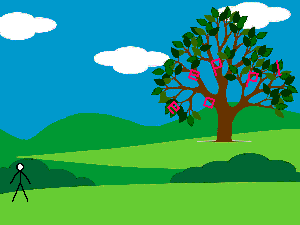
Pivot stick figure is another great tool to have at your disposal when having word fun as it includes all the letters in the alphabet so you can create words. If you click the above link you’ll see what I mean. Download the software and have a go yourself or, better still, ask the children to make some. They don’t have to be as colourful as the example above but it might be nice to load a background with some colour on it, especially if the animations are going to be used by pupils with dyslexia. If you’re feeling really creative you might like to make some more elaborate animations or videos for younger children, like the one below. Not really a spelling activity or anything to do with phonics: just something for when you’re possibly focussing on words starting or ending with a particular letter or sound. The video was created using the PowerPoint animation technique I talked about here. In fact, if you’ve got very young pupils you might also like to check out some of the word games available via Literactive’s Road to Reading section: it’s free to register and you can let them know you’re based in the UK (it will make a difference to certain things). Yes the website has an American voiceover but there are a number of fun activities to keep pupils occupied and I know a number of children (including some with PMLD) who absolutely adore the site.
There a few more literacy based activities you might like to try here and, for a few ideas regarding spelling activities available online, take a look at this. I hope you’ve found something useful in today’s little bunch of ideas. As Barry Gibb so eloquently put it (or not): it’s only words…