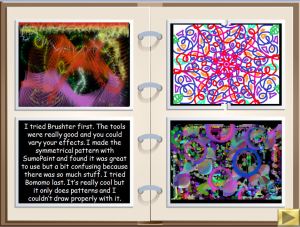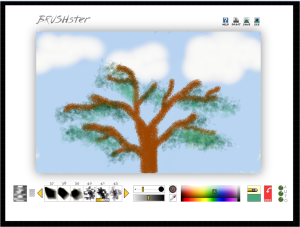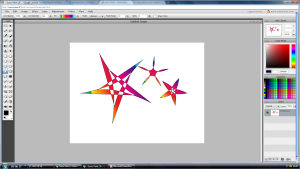If, like me, you love doodling on a computer screen then you might be interested in some pretty cool and funky online art applications that are absolutely free! These online activities would be great for adding to or extending your selection of art based software in school. Each have their own set of different features and are worth a look.
First up is bomomo, which is a ‘freeform’ art application. There are no colour choices and you can’t really draw anything. every movement of the mouse creates dynamically moving art. There are different options for the style of brush and each one does something completely different.

There’s just something satisfying about creating a totally abstract doodle. How about using it to spark off a discussion about adjectives? Or using on the IWB as a golden time fun activity. However you use it, I’m sure you’ll find it very popular!
Totally different, but just as addictive, is BRUSHster. A more traditional art application with a large selection of brush types and a rainbow palette, BRUSHster includes some really gorgeous paint effects that I haven’t seen on other free applications. The brush size can easily be altered and some of the brush styles give beautiful effects and a huge selection of options.
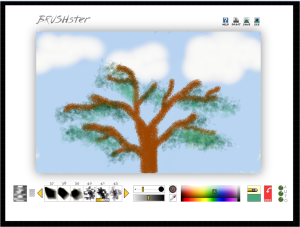
I can see how this application would fit into any computer based project that is linked to the impressionists, as the various brush styles would really suit this style of art. Have a try and see what you think!
Finally, I’d encourage anyone who hasn’t done so already to have a peek at Sumo Paint. The layout is pretty similar to professional graphics applications (Adobe Illustrator comes to mind) and it has a large number of fantastic options. I can particularly see this application appealing to boys – and not just because of the name! It looks the business and the fill effects and shape tools make it perfect for designing logos or creating cartoon style art – although it’s so complete the possibilities are endless!
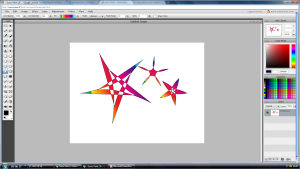
Have a play with them in your classroom! See what you, and your pupils, think. When so much great free stuff is about it would be a shame not to use it!
 You might like to create some mosaic style images: poppies (any sort of flower really) are a particularly good subject for this – you just need to find the right images. Andrea mosaic would be my tool of choice and there’s a bit more information about that here (including a poppy themed example). You could also try your hand at one of the art activities here or maybe create a stained glass or texture style image: all fabulous ideas in their own way. But what I really thought you might like was another quick clip art tutorial showing how to make simple poppy images using Autoshapes. So that’s what you’re getting…
You might like to create some mosaic style images: poppies (any sort of flower really) are a particularly good subject for this – you just need to find the right images. Andrea mosaic would be my tool of choice and there’s a bit more information about that here (including a poppy themed example). You could also try your hand at one of the art activities here or maybe create a stained glass or texture style image: all fabulous ideas in their own way. But what I really thought you might like was another quick clip art tutorial showing how to make simple poppy images using Autoshapes. So that’s what you’re getting…